For the last two weeks, I've been learning about Google Drive and Docs. I thought I already knew a lot, but I'm amazed at the new information I have learned. Even though much of it seemed like little bits here and there, those little bits will make a big difference in how I am able to use Drive and Docs. In addition, I attended the UCET conference last weekend and many of the sessions I attended were about Google Drive and Docs.
So as not to overwhelm, I'll share just a couple of the great tips that were new to me and will be so helpful. They are all focused on using folders in Google Drive. I hope that they will be helpful to you as well. I'll continue to post about the new things I learned at the tech conference and Google bit by bit as I try them out myself. If you'd like to take yourself through the course Google has set up for educators, you can begin the Drive and Docs course by clicking here. On the sidebar, you can choose to go on to the level 2 course or any of the other Google courses for Educators.
Tip 1: Have students create a folder at the beginning of the year in their Google Drive and share the folder with you. Be sure they name the folder with their name. If you teach multiple subjects or groups of students, be sure they add that identifying information as well. Then, anything the students places in that folder will be automatically shared with you! You get one email from each student notifying you of the share and from then on, they just put everything that you need to see in that folder. When the presenter at the UCET conference told us this tip, my reaction was "of course! ...why didn't I think of that before??" The presenter then keeps a list on his desk for students to sign up for a conference. They list their name and the title of the piece they need a teacher edit or conference with. He then can go to that student's folder, find the piece and edit it at any time. Do I hear the angel chorus?? That means no more line at your desk or loss of papers to review and edit. You can edit the papers right on the document using comments and students can move on to another piece or work on a piece that has been peer or teacher edited. Students can share specific pieces with one another for peer editing. The possibilities are endless. You can also check up on students in their folder to see what they have done or are working on.
Here's some quick directions on creating and sharing a folder. Feel free to pin!
Tip 2: Since they are web based, students can access their work anywhere. I know some districts have student drives, only accessible to students at school when they are logged into a school controlled computer. Teachers have access to these, but neither students nor teachers can access them unless at school. Google Drive and Docs can be accessed from anywhere with internet. Additionally, if students don't have access to internet at home. They might take a school laptop or ipad home with them (if that is allowed for your students) and can enable working on the document "offline". Then, when the student returns to school, they simply turn back on online access and sync their work.
Tip 3: House your documents on drive and give access to your students. No more additional copies needed, and in many cases, no copies at all. Share a folder with your students titled with their class name such as "Mrs. Green's 5th Grade 2013-2014" Just like the folders students shared with you, anything you put in that folder will be shared with students. House your beginning of year disclosure document there and any other notes and items students might need access to. Rubrics and project instructions could be there as well. If it's a note from the school or elsewhere that you don't have a digital copy of, take a picture or a quick scan and upload it to that shared file. Student's no longer have the excuse of losing it. You may also want to make that file available for anyone with the link and share the link with your parents via a group email or parent website. Just know that anyone else who stumbles upon your website and that link would have access to the folder to view it's contents. Also, make sure your files are only viewable by others, not editable. I'm sure you don't want students and parents messing with your documents. They'll still be able to view and print what they need to without having the capability to edit those documents.

Thanks to Jen from Tech with Jen for leading this series!
See the link up below for other great posts about Goole Drive.
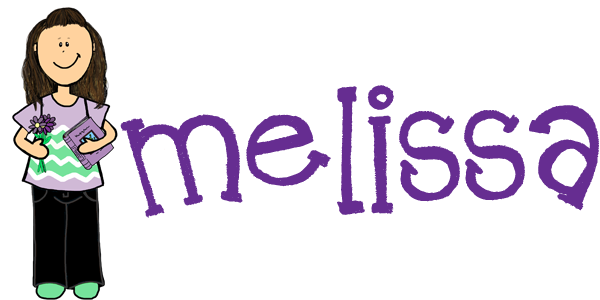



















Great post! Next year our student will have their own gmail accounts which will make this process easier. Also, have you ever heard of gclass folders? It's a script that allows you to share work within folders. Haven't actually tried it out with students yet but it will try it next year. Might be worth looking into.
ReplyDeleteThis is my district's first year with Google Apps for Education. I don't think many teachers have taken advantage of all GAFE has to offer, such as this great way to work paperlessly and share work with each other. I'm going to start spreading the word!
DeleteJen, I haven't heard of gclass folders. I'll have to look into those. Our students do each have their own email account within the Google apps program, so it's not a problem for me, but those without that luxury will certainly need another option. Thanks!!
DeleteThanks for sharing. We don't use Google in our district but I keep telling the admin about it as I learn and I can't wait to share this info!
ReplyDelete